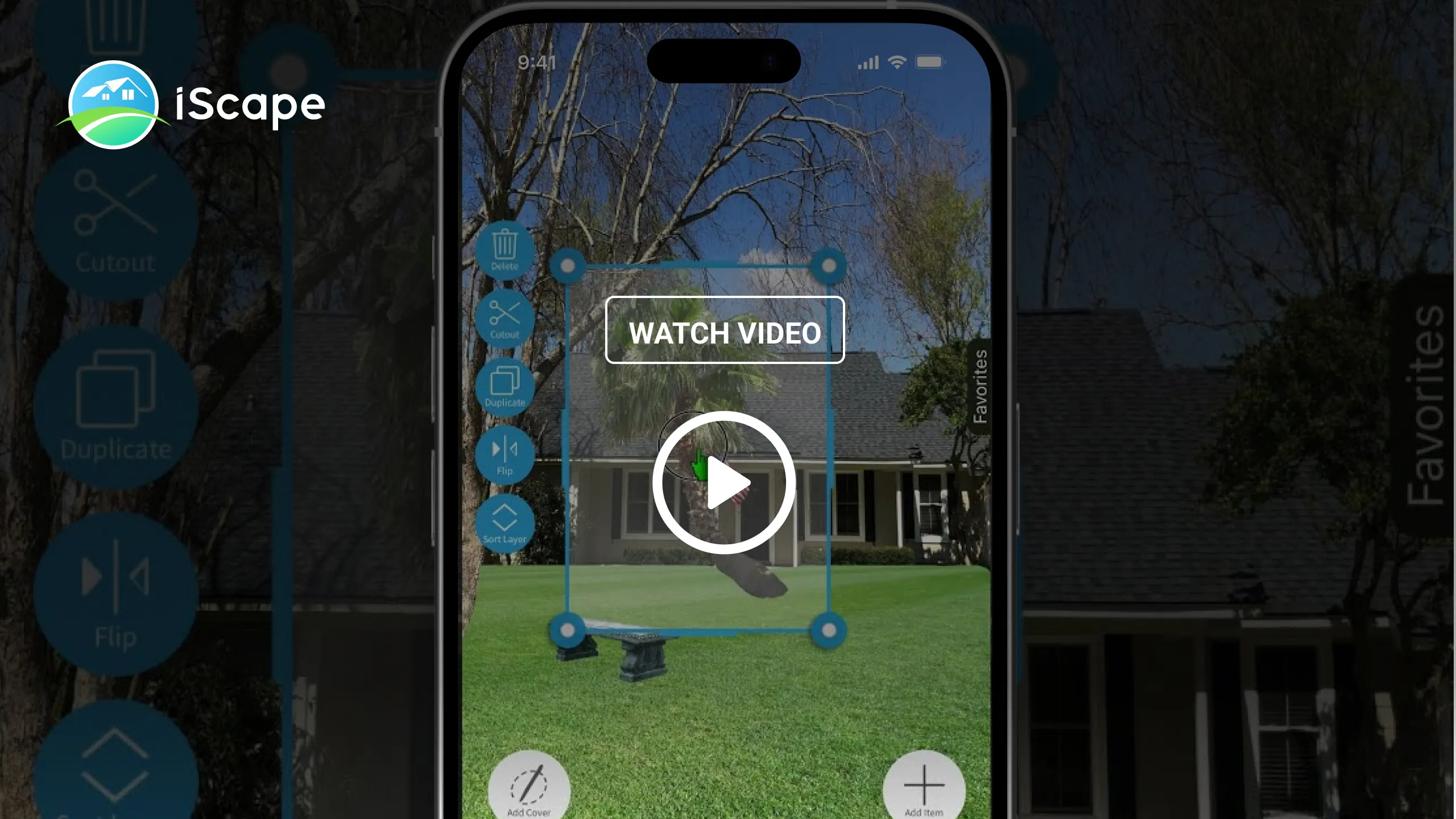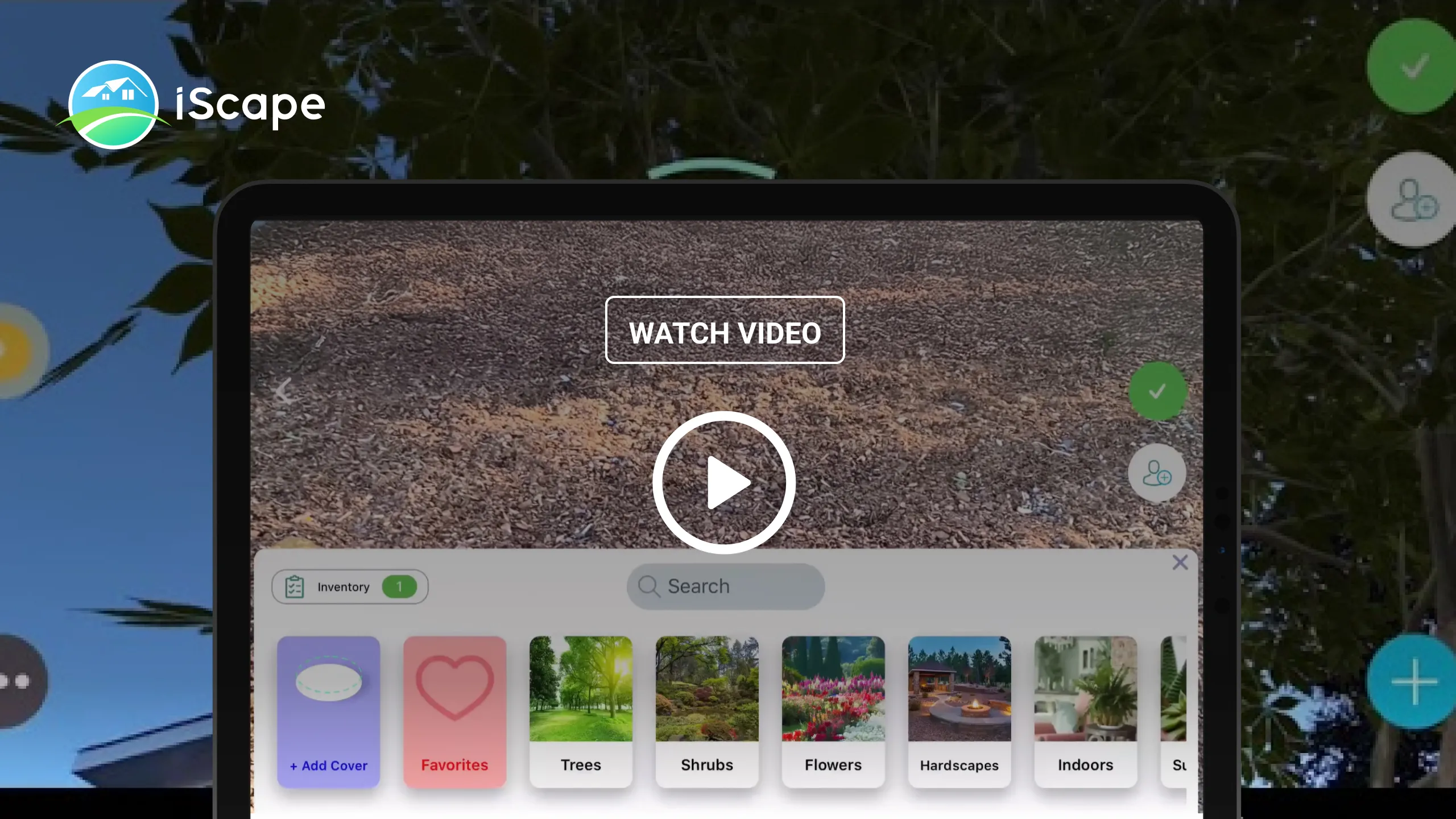Frequently Asked Questions
Pricing and Subscriptions
We’d love to hear what’s on your mind; we work with many product companies, landscape professionals, retailers, marketers and more. Just reach out anytime by emailing support@iScapeit.com.
Yes, we have thousands of landscape professionals using iScape to help grow their businesses. We’d love to discuss getting you setup on an enterprise edition of iScape which often comes with price advantages. To contact the iScape team, simply reach out by emailing support@iScapeit.com.
Indeed, iScape provides a free AI-powered landscaping app that lets you use a picture of your own yard to visualize outdoor design concepts. With iScape’s free version, you can upload an image, add landscape elements, and explore layout ideas to see how different designs could look in your space.
Yes, you can plan and visualize your garden layout online using iScape, a free garden planner. With the free version, you can design garden spaces by placing plants, lawns, pathways, and other outdoor elements over a real photo of your yard.
Designing your own landscape online for free is simple with tools like iScape for Homeowners. Upload a picture of your front garden, patio, or yard first. You can then visually construct your layout by dragging and dropping plants, trees, grass, and hardscape elements.
The app is totally FREE to download and to trial on a limited basis. To access the full product database and features a premium subscription is required.
For a premium fully-featured Pro subscription the standard price is $29.99/month (USD) or $299.99/year (the annual pricing package effectively offers two free months of service). That said, there are seasonal or promotional prices offered by iScape from time to time. We are also testing the possibility of a “Lite” version of the app specifically with enthusiasts and smaller landscape companies in mind – stay tuned!
Using the App
1. Sometimes you add a plant or cover and it’s covering up something you don’t want it to. When an image in your design is selected, there is an Arrange Layer tool to the left which enables you to send the item back or forward in the layers.
2. You can also click the Layer List icon on the top menu and ‘edit’ to move layers forward or back on the design canvas.
To Add Ground Covers:
1. Select the Pencil draw icon in the bottom left-hand corner
2. Select the Draw Area icon from the pop-up window
• Tip: Tapping different endpoints allows you to draw a straight line
• Tip: Dragging on the screen allows you to trace. Begin outlining area you would like the ground cover to go
3. Select what grass, mulch, pavement, etc. you would like
4. Select "Done"
5. Resize and move the ground cover if needed
Hint: When using the pen tool to trace out an area on your drawing you can touch one area of the design, lift your finger and touch another area and iScape will create a straight line between the two points. The undo/redo tool on the top navigation might be helpful to adjust your work.
Hint: You can change the type of ground cover inside a traced-out area at any time by selecting it and choosing a new cover.
The cutout/clone tool allows you to cutout or clone parts of an image when it’s selected in your design or remove existing objects from your background image. You can cutout and clone a part of your homes siding, for example, to hide existing landscaping if needed by double tapping on the background image. To see a sample, check out our https://youtu.be/8F6cWIh-rWg
Yes, iScape Pro subscribers can add custom images to the database by going to the Settings area within the app and then select My Products. You can also create a product under the Add Items section. After that, just follow the steps.
At any point during your designing process just click the 3 vertical dots in the top right, name your project and then save it.
Hint: you’ll need to create a free account to save your design the first time.
General Questions
The database is intuitively organized to help you find the plants you’re interested in. Further, you can search using the Search Bar at the top of the database. Just click Add Item to access the image database.
Hint: Pro subscribers can add their own custom images to the database by clicking Create Product under My Products
Yes! Based on user demand, iScape is now available on Android (currently in a public beta release). We have also discussed a possible desktop version down the road. Be sure to enable push notifications so we can alert you when we’ve made new updates to iScape!
If you have a support issue, feature request or other inquiry, the most efficient way to contact the iScape team is via the website at www.iScapeit.com/contact-us
You can also connect with the support team directly by emailing support@iScapeit.com.